Welcome to the NVisionU Back Office Shop Tutorial
In this tutorial, we'll guide you through the process of using the NVisionU Back Office Shop. NVisionU offers a convenient way to shop for a variety of products, courses, and event tickets. While you can always explore and purchase items on our e-commerce site, we've streamlined the shopping process through the Back Office Shop.
Familiarizing with the Shop
When you are in the Back Office Shop, you'll notice that it recognizes you and displays your account information. In some countries, you have the option to switch your shopping location for added convenience.
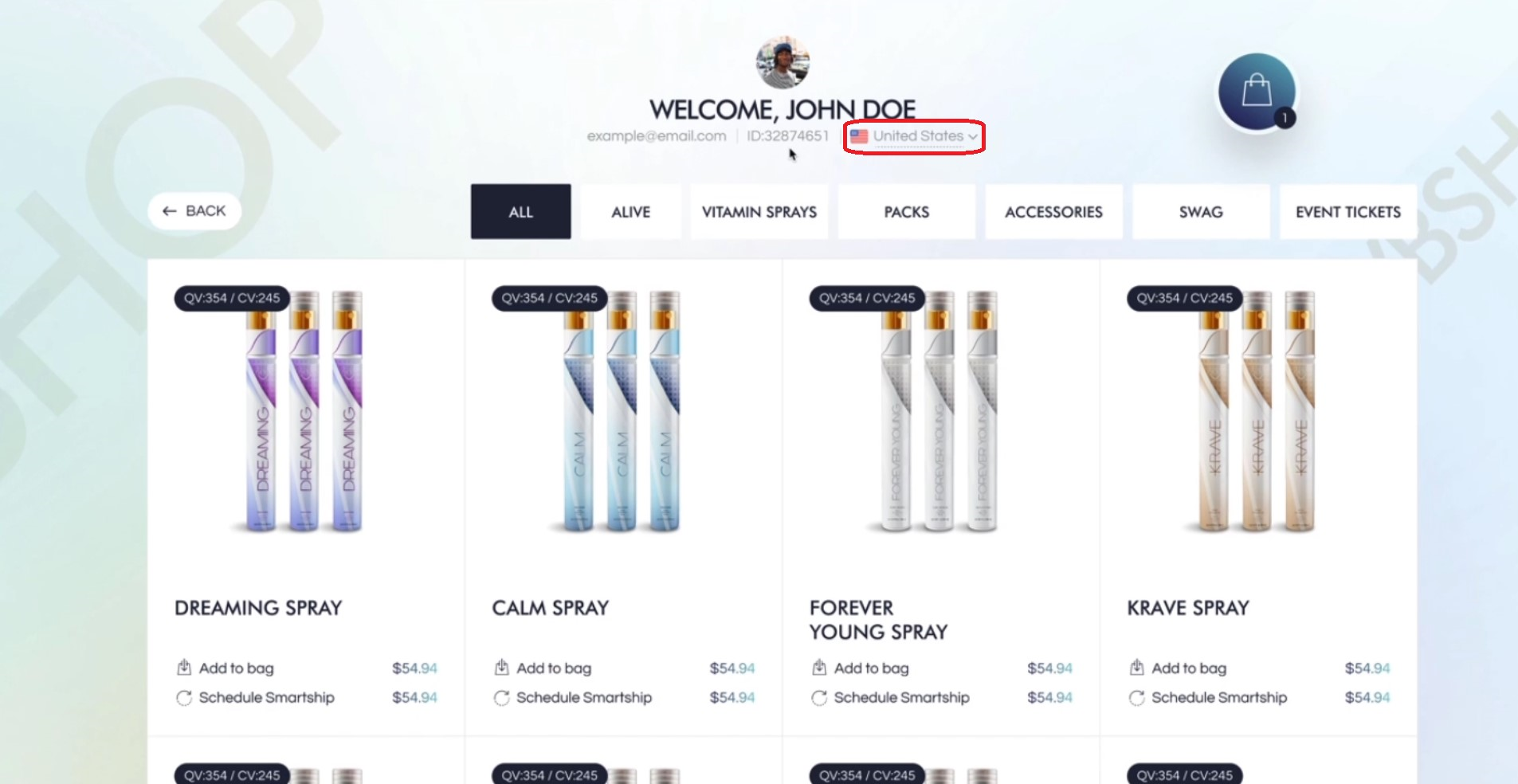
Navigating the Shop
If you ever wish to return to your main dashboard, don't worry, we've got you covered. There's a helpful "Back" button to quickly take you back.

Exploring Product Categories
The Back Office Shop is neatly organized into various categories, each containing a selection of products and services. You can filter the products by clicking on the category of your choice.

Adding Products to Your Cart
Now, let's proceed to add products to your cart. You have two options to choose from:
Immediate Purchase:
- Click "Add to bag".

- The shopping bag sidebar will open, displaying your order summary.

- From here, you can proceed to checkout.
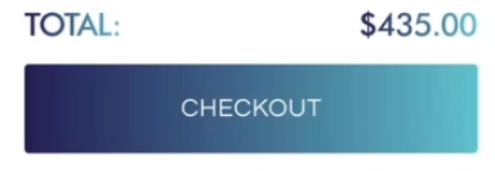
Scheduled SmartShip:
- Click on the "SmartShip" option.

- You'll be able to set up your SmartShip for future dates: tomorrow, next week, a month from today, or a specific custom date.

- After configuring your SmartShip, click "Add to Bag."
Reviewing and Finalizing Your Order
After adding items to your cart, they'll be listed, indicating they're in your shopping bag. You can now proceed to payment. If you'd like to adjust the quantity of the selected product, you can do so directly within the shopping bag sidebar.

Happy Shopping with NVisionU!
We believe that you'll find this feature both convenient and effortless. Enjoy your shopping experience with NVisionU, and if you have any questions or need assistance, don't hesitate to reach out to our support team.
That concludes our tutorial on using the NVisionU Back Office Shop. You can refer to these steps anytime to make your shopping experience with NVisionU a breeze. Happy shopping!
Thank you for using our NVisionU's Knowledge Base!
Your NVisionU team

Create a ticket here or send us an email at support@nvisionu.com
Was this article helpful?
That’s Great!
Thank you for your feedback
Sorry! We couldn't be helpful
Thank you for your feedback
Feedback sent
We appreciate your effort and will try to fix the article