Welcome to NVisionU Checkout Tutorial In this tutorial, we'll explore the NVisionU checkout process, focusing specifically on how to utilize the split payment feature. The split payment option is an excellent tool for managing payments more flexibly.
To watch the video with subtitles:
NVisionU Checkout Process Overview
The NVisionU checkout process is divided into several key sections:
Product Selection and Order Summary
On the left side of the page, you'll find your selected products and any associated SmartShip items.
Your order summary, displaying the selected products, will also be visible.

Coupon Code Application
Located on the left side, below the SmartShip section, you have the option to apply a coupon code if you possess one.

Account and Shipping Details
On the right side, you'll find your account information, including the shipping address, and the available delivery options for your region.
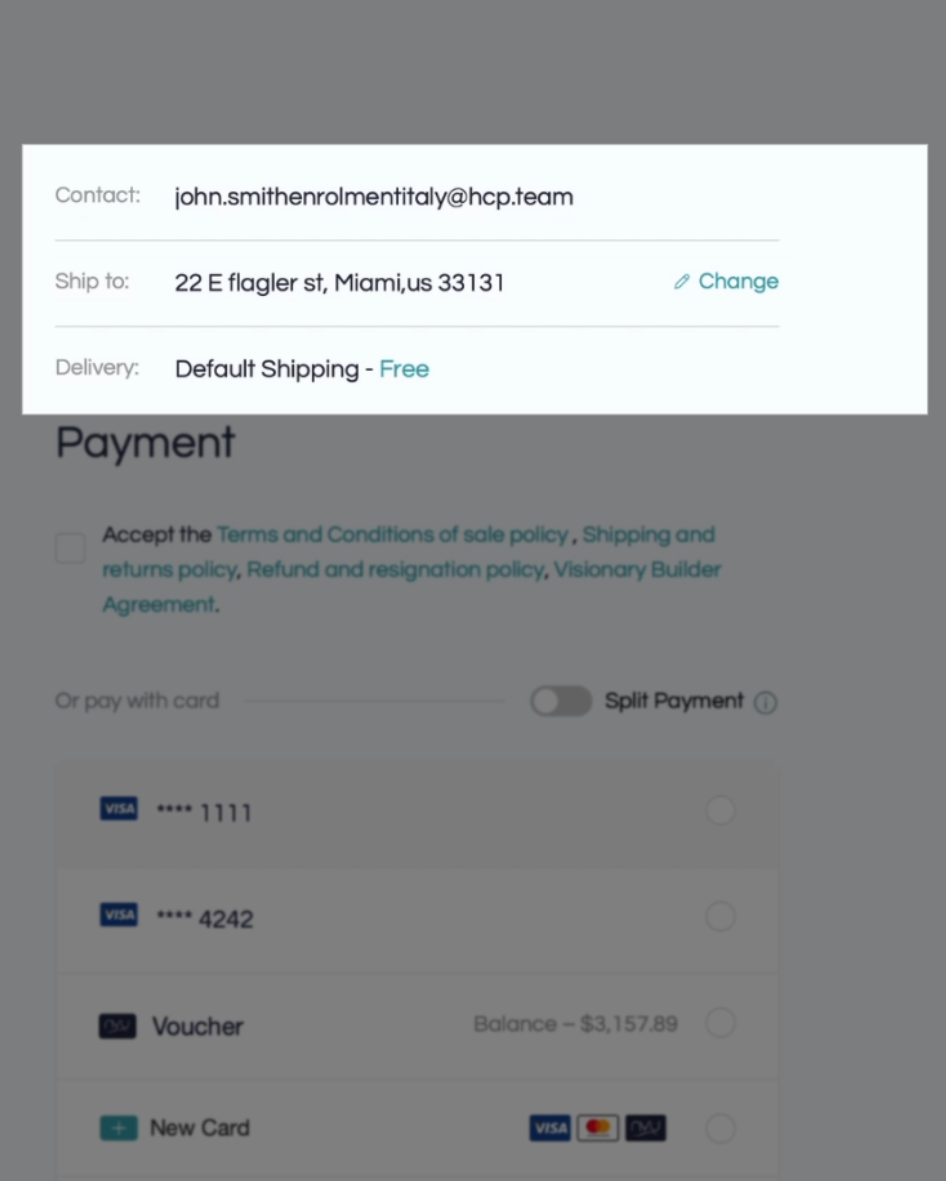
Payment Information
In this section, you need to provide your payment details. It's imperative that you accept the terms and conditions to proceed.

Utilizing Split Payments
The split payment feature is especially useful for orders exceeding $200, allowing you to manage your purchases with more flexibility.
Here's how you can use it:
Single Card Payment: Initially, you'll have the option to select one card for payment.
Enabling Split Payments: To enable split payment, simply activate this feature. It permits you to choose two cards for your transaction.

Allocating Payment: Now, you can allocate the payment amount between your selected cards based on your order total. Enter the desired amounts for each card accordingly.

Using Vouchers: If you have a voucher, you can use it in combination with your cards. Simply select the voucher option and proceed.

Adding a New Card: If you don't have a card saved in your account but wish to use a new one, don't worry. You can add a new card and allocate the payment as needed.

Finalizing Your Order: Once you've set your payment preferences, you can confidently proceed to place your order.
Conclusion
The split payment feature in the NVisionU checkout process is a fantastic tool for managing your payments, offering flexibility and convenience. Enjoy the benefits of this feature and know that if you ever need assistance, the NVisionU support team is here to help. Thank you for joining us in this tutorial. Happy shopping with NVisionU!
Thank you for using our NVisionU's Knowledge Base!
Your NVisionU team

Create a ticket here or send us an email at support@nvisionu.com
Was this article helpful?
That’s Great!
Thank you for your feedback
Sorry! We couldn't be helpful
Thank you for your feedback
Feedback sent
We appreciate your effort and will try to fix the article